A Gearhead's Guide to E-book Publishing - Lesson 3: Frontmatter
Lesson 2 of this tutorial is about integrating a book's html file into the beginnings of an epub file. This lesson shows how to format the book's frontmatter.
Frontmatter comprises the first pages of the book. It includes the title page, a copyright page, the dedication, acknowledgments, and so on. Print editions typically put these elements on separate pages, and e-books often leave them on a single coninuous page. It's your choice. This lesson assumes that the front matter is already typed into the document.
Because the book is in html format, there are no page breaks, and all the frontmatter text is in the default font, aligned on the left margin, and with a 0.3 inch first-line indent. These are the values that this lesson changes.
Split off the Frontmatter
1. Open Sigil with the new epub file from Lesson 2 opened to the frontmatter
3. Press Ctrl+Enter
This action splits the the html file into two files where the typing cursor is positioned as shown here:
Observe that the Book Browser shows a new file named Section0001.html and that the new file is selected. That file contains all the text for the book from Chapter 1 to the end. The next lesson deals with that file. For now we're interested only in the frontmatter.
Rename the Frontmatter File
It isn't necessary to rename the file, but later, when there are many files in the Book Browser, it helps if they have meaningful names.
1. Select (double-click) the original file name (bandit.html in this example)
2. Rename (Ctrl+Alt+R) the selected file to frontmatter.html
Format the Frontmatter
You must decide whether you want the frontmatter split into individual pages or on one page. For individual pages, use Ctrl+Enter to make the split, rename the files (titlepage.html, copyright.html, and so on) and format them separately. For this lesson we'll keep them together.
Sigil has formatting tool buttons in a tool bar that allow you to change the font and alignment of selected text in the document. You could get fancy and use specific css statements in the Style0001.css file, but since each element appears only once in a book, you might as well just take the easy way.
The formatting used in this lesson is only typical. You might prefer something different.
1. Select all the text in the frontmatter (Ctrl+A)
2. Click the the Center button in the alignment toolbar (that's the button with horizontal lines centered as its icon)
3. Select the text you want bolded
4. Use the Bold button (the fat blue A icon) to set the text's font to boldface
Here's the frontmatter with the formatting I've chosen
You might want to add vertical spacing between the several parts of the frontmatter. Don't try to do that by using the Enter key to insert blank lines. It will look okay in Sigil, but the html rendering software in the e-reader device will eat the blank lines. For vertical spacing, you need to get deeper into CSS and add styles that control it. That will be another lesson later. For now, we'll leave it the way it is.
Save your work and take a break. The next lesson is about formatting chapters in the book.
Table of Contents
Introduction
Lesson 1: HTML
Lesson 2: Content
Lesson 3: Frontmatter
Lesson 4: Chapters
Lesson 5: Opening Paragraphs
Lesson 6: The Cover
Lesson 7: TOC, Metadata
Lesson 8: Epub Validation
Lesson 9: The Mobi (Kindle) Format
Frontmatter comprises the first pages of the book. It includes the title page, a copyright page, the dedication, acknowledgments, and so on. Print editions typically put these elements on separate pages, and e-books often leave them on a single coninuous page. It's your choice. This lesson assumes that the front matter is already typed into the document.
Because the book is in html format, there are no page breaks, and all the frontmatter text is in the default font, aligned on the left margin, and with a 0.3 inch first-line indent. These are the values that this lesson changes.
Split off the Frontmatter
1. Open Sigil with the new epub file from Lesson 2 opened to the frontmatter
2. Postion the typing cursor on the chapter heading of Chapter 1 just before the first character3. Press Ctrl+Enter
This action splits the the html file into two files where the typing cursor is positioned as shown here:
Observe that the Book Browser shows a new file named Section0001.html and that the new file is selected. That file contains all the text for the book from Chapter 1 to the end. The next lesson deals with that file. For now we're interested only in the frontmatter.
Rename the Frontmatter File
It isn't necessary to rename the file, but later, when there are many files in the Book Browser, it helps if they have meaningful names.
1. Select (double-click) the original file name (bandit.html in this example)
2. Rename (Ctrl+Alt+R) the selected file to frontmatter.html
Format the Frontmatter
You must decide whether you want the frontmatter split into individual pages or on one page. For individual pages, use Ctrl+Enter to make the split, rename the files (titlepage.html, copyright.html, and so on) and format them separately. For this lesson we'll keep them together.
Sigil has formatting tool buttons in a tool bar that allow you to change the font and alignment of selected text in the document. You could get fancy and use specific css statements in the Style0001.css file, but since each element appears only once in a book, you might as well just take the easy way.
The formatting used in this lesson is only typical. You might prefer something different.
1. Select all the text in the frontmatter (Ctrl+A)
2. Click the the Center button in the alignment toolbar (that's the button with horizontal lines centered as its icon)
3. Select the text you want bolded
4. Use the Bold button (the fat blue A icon) to set the text's font to boldface
Here's the frontmatter with the formatting I've chosen
Save your work and take a break. The next lesson is about formatting chapters in the book.
Table of Contents
Lesson 1: HTML
Lesson 2: Content
Lesson 3: Frontmatter
Lesson 4: Chapters
Lesson 5: Opening Paragraphs
Lesson 6: The Cover
Lesson 7: TOC, Metadata
Lesson 8: Epub Validation
Lesson 9: The Mobi (Kindle) Format


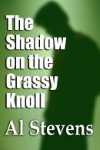
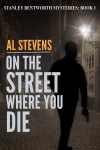

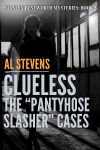
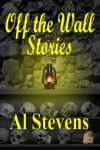
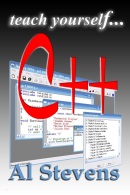
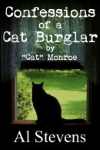





0 Comments:
Post a Comment
Subscribe to Post Comments [Atom]
<< Home