A Gearhead's Guide to E-book Publishing - Lesson 2: Content
Lesson 1 of this tutorial explains how to convert a word processor document to an html file suitable for insertion into a new epub file. This lesson shows how to begin that integration. You start with a free program named Sigil, which is an epub editor that does a lot of the mundane epub architectural work that you'd have to do yourself if you were hand-coding the epub with a text editor.
You can download Sigil by following the links at the Sigil Home Page.
A Bare-bones Epub
1. Open Sigil. The program starts with a blank epub file ready to be fleshed out.
2. Right-click the Text folder in the Book Browser pane (on the left side)
3. Choose Add Existing Files...
4. Select the html file you built in Lesson 1 of this tutorial
5. Select (double-click) the new html file name in the Book Browser
Here's the book scrolled down to the beginning of Chapter 1 past the frontmatter, which we'll deal with later.
Stylesheet
Next we add CSS code to the epub that specifies how each component of the book is rendered by the e-reader device. So far, all you have are paragraphs as defined by the <p> and </p> tags that you added to the text in Lesson 1, and the narrative is rendered in the default paragraph format for web pages.
Start by adding a style sheet to the epub.
1. Right-click the Styles folder in the Book Browser
2. Select Add Blank Stylesheet
Now there is an empty file named Style0001.css in the Styles folder. If you prefer the default paragraph formatting, you can skip the next step.
3. Type the following line of CSS code into the blank stylesheet:
p {text-indent:0.3in; margin-top:0; margin-bottom:0}
This code tells the e-reader device how to render all text that falls between the <p> and </p> tags. Specifically it says that the first line of the paragraph is to be indented .3 inches and that there is to be no extra margin space at the top and bottom of the paragraphs.
The epub document now has chapter headings, narrative, and a style sheet with one style so far. Now the headings and narrative must be associated with the style and any others that follow.
1. Right-click the html file in the Book Browser
2. Select Link Stylesheets...
3. Check the Stylesheet filename in the Link Stylesheets dialog
4. Click OK
The paragraphs now are indented on the first line and have no extra spacing between each other. We'll do additional work on the chapter headings in the next lesson.
Save Your Work
Use the File/Save command to save the epub file now. The next lesson is about formatting the book's frontmatter.
Table of Contents
Introduction
Lesson 1: HTML
Lesson 2: Content
Lesson 3: Frontmatter
Lesson 4: Chapters
Lesson 5: Opening Paragraphs
Lesson 6: The Cover
Lesson 7: TOC, Metadata
Lesson 8: Epub Validation
Lesson 9: The Mobi (Kindle) Format
You can download Sigil by following the links at the Sigil Home Page.
A Bare-bones Epub
1. Open Sigil. The program starts with a blank epub file ready to be fleshed out.
3. Choose Add Existing Files...
4. Select the html file you built in Lesson 1 of this tutorial
5. Select (double-click) the new html file name in the Book Browser
Here's the book scrolled down to the beginning of Chapter 1 past the frontmatter, which we'll deal with later.
Stylesheet
Next we add CSS code to the epub that specifies how each component of the book is rendered by the e-reader device. So far, all you have are paragraphs as defined by the <p> and </p> tags that you added to the text in Lesson 1, and the narrative is rendered in the default paragraph format for web pages.
Start by adding a style sheet to the epub.
1. Right-click the Styles folder in the Book Browser
2. Select Add Blank Stylesheet
Now there is an empty file named Style0001.css in the Styles folder. If you prefer the default paragraph formatting, you can skip the next step.
3. Type the following line of CSS code into the blank stylesheet:
p {text-indent:0.3in; margin-top:0; margin-bottom:0}
This code tells the e-reader device how to render all text that falls between the <p> and </p> tags. Specifically it says that the first line of the paragraph is to be indented .3 inches and that there is to be no extra margin space at the top and bottom of the paragraphs.
The epub document now has chapter headings, narrative, and a style sheet with one style so far. Now the headings and narrative must be associated with the style and any others that follow.
1. Right-click the html file in the Book Browser
2. Select Link Stylesheets...
3. Check the Stylesheet filename in the Link Stylesheets dialog
4. Click OK
The paragraphs now are indented on the first line and have no extra spacing between each other. We'll do additional work on the chapter headings in the next lesson.
Save Your Work
Use the File/Save command to save the epub file now. The next lesson is about formatting the book's frontmatter.
Table of Contents
Lesson 1: HTML
Lesson 2: Content
Lesson 3: Frontmatter
Lesson 4: Chapters
Lesson 5: Opening Paragraphs
Lesson 6: The Cover
Lesson 7: TOC, Metadata
Lesson 8: Epub Validation
Lesson 9: The Mobi (Kindle) Format


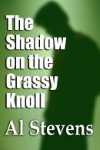
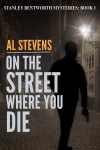

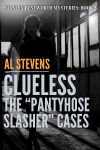
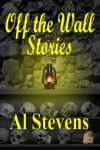
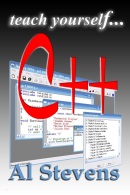
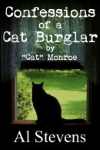




0 Comments:
Post a Comment
Subscribe to Post Comments [Atom]
<< Home